If you have purchased the Pinephone you may have noted the very buggy issues with the default install. Unfortunately the Manjaro Linux with Plasma mobile has some very odd issues, keeps requesting updates, and is quite buggy. The Phosh (GTK) system is much more usable and uses the same Phosh startup shell which makes it work in similar manner as the more expensive Librem5 phone, and can be flashed to the Pinephone quite easily:
The first step to reformat is to download the file from Manjaro Phosh releases. The latest on the page was “Beta 23” but can be updated once installed to the phone. Get an sd card that is at least 7GB large, and plug it in to a computer. Now flash the Manjaro-ARM-phosh-pinephone-beta23.img.xz file to the sd – on Ubuntu this should be as simple as bringing it up with Disk Image Writer upon double clicking it…
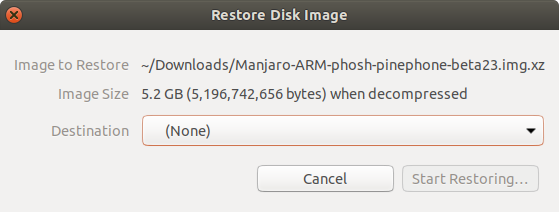
Once built you will need to pop off the back cover (a coin or microSD adapter edge may help to pop it open across the edges). Pop out the battery and you can put the SD card in the upper tray. Turn the phone on and it should boot from the inserted SD card.
Copy installation to the main eMMC storage
Once you have it booted to the Phosh lock screen, use “123456” to unlock. The browser should work on Wifi, after you set up the Wifi in the settings -> Wifi, and you should be able to go to the releases and download the image.xz file on the device running.
Open the downloads selecting it on the phone, and on the phone you will see a similar dialog as above to image that image to device. Use the device itself for destination which should show as dev/mmcblk2.
Finalizing
After flashing the image to the phone you may turn it off, pop out the sd card for later use and turn it on again – The M for Manjaro Linux should show when loading, and bring up a more stable operating system. Repeat the steps for flashing a new OS to sd card if you want to try out another! For more details look at the detailed guide in the Pinephone install instructions.
Installing apps etc.
You may find that there are not so many apps in the built in store… There are a few more on other places that you can find in the “missing app stores” for Librem/Pine phones.