One common misnomer about the amateur radio email network Winlink is that Winlink is just for Windows. Here is how to set up an account on Linux:
If you use Linux for Amateur radio, please check out my new app, RepeaterSTART (Showing The Amateur Repeaters Tool), the only open-source Linux offline repeater application for the only open-source-data repeater listing! Now also available for Android iOS and Windows!
First, install Pat using the howto and the latest download. If you are on a Librem-5, Pinephone or other ARM64-cpu system none of those .deb files will work to install it. Instead, try my prebuilt executable here.
Then run:
pat configureand enter your callsign in the quoted “mycall”: “YOURCALLHERE”, Ctrl+X and save the file. Then run:
pat httpKeep that terminal open and go to “localhost:8080” in your browser and select connect: Use the defaults and you should get a message shown in the browser coming from the Winlink software through Pat.
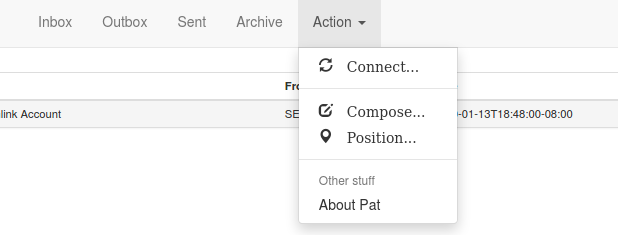
Second, make sure you note the password it generates in this message, and go to https://winlink.org and log in, set your personal info, email recovery, and change your password as they recommend in the welcome message above. In the Winlink system (localhost:8080 in the browser), click connect again and enter the password you set. You should see a second message about your password recovery.
Cool! Now you have a new Winlink account created through the internet. As an optional extra step, you can choose the option in the address bar to enable desktop notifications. (Although it doesn’t seem to auto connect and check so I’m not sure how useful this is?) There are steps you can do to even make it work over radio (Winlink often works through a local VHF packet repeater. Ask for details about your nearby Winlink setup at your local ham radio clubs and look up instructions for your particular radio. This guide shows an example using Mobilinkd and a FT-70d handheld.)
Testing Winlink is working
To test sending and receiving messages, select compose from the menu, then in the “to”, enter TEST@winlink.org as described in the howto. Connect using the first menu item, and the message should leave the “outbox” and be sent. Wait a sec and try the connect again, you should see a message to yourself in the inbox!

Beautiful! Installed on ubuntu 20.04 amd64 with gDebi.
I boogered up the “configure” file with the json editor, but fixed my mistake in a few minutes. Don’t know anything about json. Client seems to all work OK to me.
73
Yeah. If you don’t have private data in it, I’ve found this is good to validate that JSON is valid JSON. https://jsonformatter.curiousconcept.com
Have you tried this on a Raspberry Pi?
Nope, but it appears others have. Raspberry pi is not very different from standard Linux desktop. https://www.youtube.com/watch?v=kbchcZ5pgR0&feature=emb_logo
Very nice!
It works on a PI using a Docker container (based on Debian 10).
Next steps? :
– Registration username/callsign Winlink.org through PAT
– Scripting; auto sent and receive e-mails (grib files)
– GPS device (is that by gpsd?)
Good to hear, but I’m not sure why you use a docker container rather than just double click and installing it?
Every Raspberry Pi build I know of is a Linux/Debian/Ubuntu system already.
I haven’t tried GPS with this and the only place I believe it might be used is where it shows nearby radio gateways to connect to, in the connect dialog?
If you can expound upon how that works that would be appreciated 🙂
Hi,
what package do you use to connect ham radio with pat?ark
thanks
Mark
I use Linux libax25, which should be installed as part of that Pat-window install easy setup tool for Mobilinkd, since Mobilinkd device has ax25 USB interface.
https://github.com/programmin1/Pat-Window/blob/main/debian/control
which I have documented here:
https://hearham.com/pat